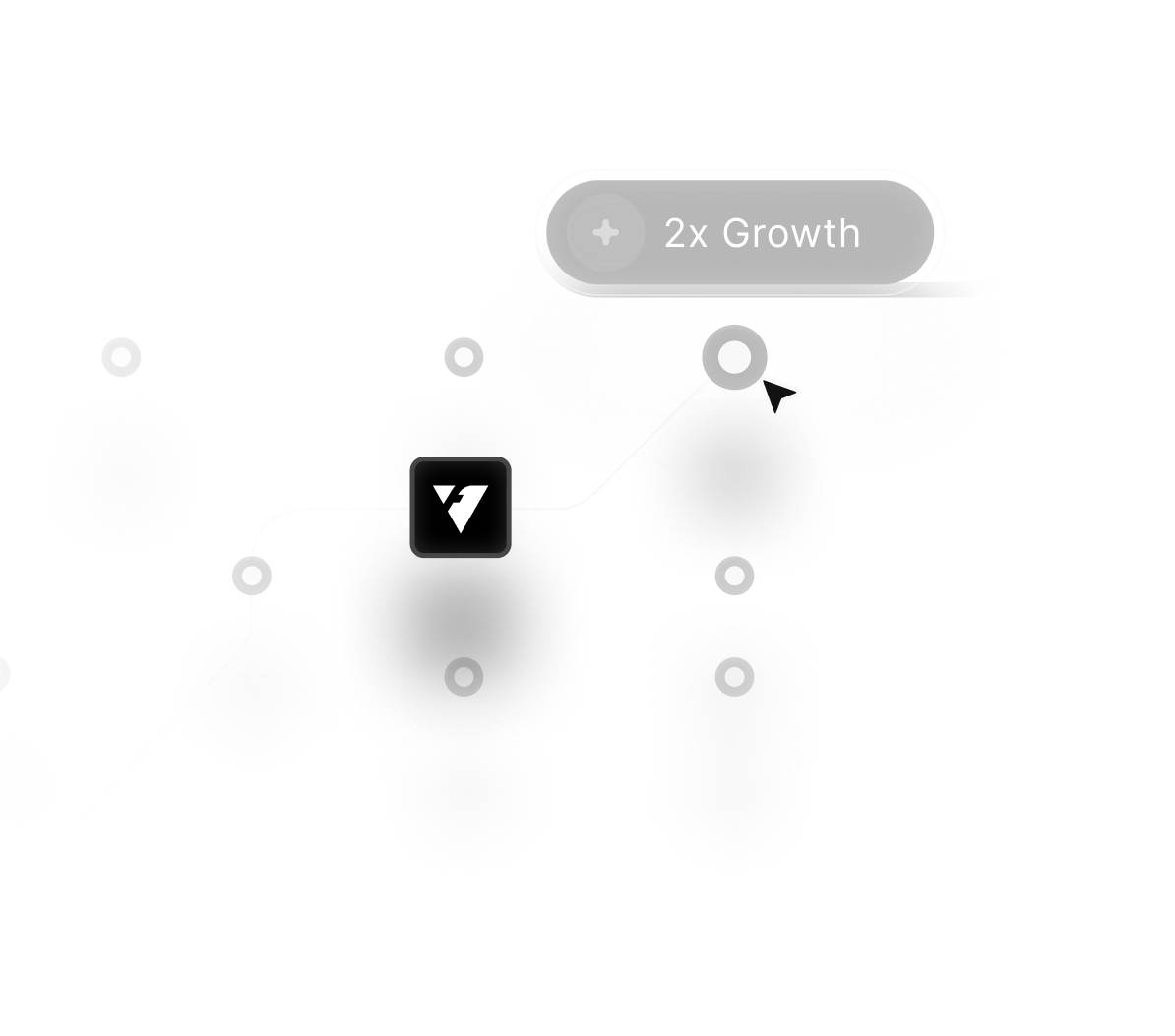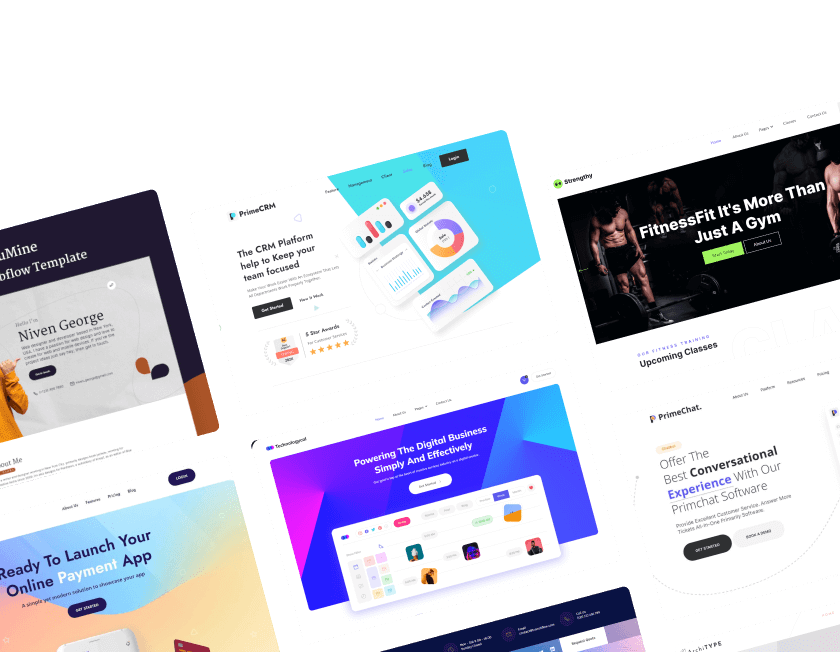Webflow is a no-code website builder that empowers designers to create visually stunning websites quickly and easily. The platform combines design, CMS, and hosting features, enabling beginners to build professional websites efficiently.
Users can drag and drop elements to structure layouts while customizing styles, typography, and responsive design settings. Webflow’s CMS allows dynamic content management, making blogs, portfolios, and e-commerce sites easy to organize.
SEO-friendly features help websites rank well on search engines without complicated configurations or third-party tools. Animations and interactions can be added visually, enhancing user experience and engagement on every page of a website.
Hosting is included on Webflow, simplifying deployment while ensuring fast performance and reliable uptime for websites. Collaboration is seamless, allowing teams to work together on design and content while maintaining full project control.
Learning Webflow equips beginners with tools to build, manage, and launch fully functional websites professionally. Starting with Webflow opens opportunities to experiment with no-code web design while achieving modern web standards.
"Master Webflow basics efficiently.
Schedule a complimentary session to explore your website possibilities."
Table of Contents
- Introduction to Webflow
- Benefits of Using Webflow
- Understanding the Basics of Webflow
- Getting Started with Webflow
- Working with Design Elements in Webflow
- In Webflow, there are three main types of design elements:
- Building Pages with Webflow Components
- Working with Animations and Interactions in Webflow
- Using the CMS Feature in Webflow
- Customizing Your Website With Code
- Exporting and Publishing Your Site
- Exporting Your Site's Code
- Publishing Your Site
- Troubleshooting Common Issues
1. Introduction to Webflow

Users may create responsive websites using the drag-and-drop Webflow platform without having to write any code. It is one of the most popular builders on the market, with both consumers and professionals praising it.
With Webflow, you can create custom domain designs for your website templates using a visual editor. You can also add interactivity to your site without having to code anything. And because it is a web-based platform, you can easily share your designs with others and collaborate on projects.
If you're new to Webflow, or just looking for a refresher, this guide will introduce you to the basics of the platform. We'll cover everything from creating your first project to publishing your site. So let's get started!
2. Benefits of Using Webflow

When it comes to the web design process, there are many different tools and approaches that you can use.
One of the newer market tools is Webflow, a visual best website builder that allows you to create responsive websites without having to write any code.
In this article, we will take a look at some of the benefits of using Webflow for your design projects.
One of the main benefits of using Webflow is that it makes the responsive design much easier. With Webflow, you can easily drag and drop elements to create responsive agency website templates free without having to write any code.
This means you can create a website that looks great on all devices, without learning how to code.
Another benefit of using Webflow is that it includes a wide range of templates and themes that you can use to get started with your project.
These templates and themes are designed by professional designers and they can be customized to match your branding.
This means that you can get started with your project quickly and easily, without having to spend hours designing everything from scratch.
Finally, another benefit of using Webflow is that it offers a free plan that you can use to get started with building your first website design.
3. Understanding the Basics of Webflow

Webflow is a visual web development platform that gives users the power to design, build, and launch responsive websites without having to code.
With Webflow, you can create custom websites from scratch or start with one of our pre-built templates. Once you've created your site, you can use our drag-and-drop editor to add and edit dynamic content management, style elements, and more.
And when you're ready to go live, we'll take care of hosting and domain management for you.
Whether you're a seasoned web developer or just getting started, Webflow is the perfect platform for building beautiful, responsive websites.
4. Getting Started with Webflow
Webflow is a visual website builder that lets you design, build, and launch responsive websites without writing code. In this beginner guide, we’ll show you how to get started with Webflow.
Creating a Webflow account is free and only takes a few seconds. To sign up, go to Webflow download.com and enter your email address. Once you’ve confirmed your email address, you can choose a password and log in to your new account.

Once you’re logged in, you’ll be taken to the Webflow Designer. This is where you’ll create your website. To begin, select "Create new site" from the menu in the top-right corner of the screen.
You’ll be asked to choose a name for your site plan and a template. For now, we recommend is Webflow free so that you can start from scratch. Once you’ve chosen a name and template, click on the “Create site” button.
You should now see the Web Designer canvas in front of you. This is where you can start adding content and building your website.
5. Working with Design Elements in Webflow

Webflow editor tool for creating websites without having to write code. It's visual, meaning you can see what you're doing as you're doing it. Additionally, it's simple to use even if you've never built a website before.
6. In Webflow, there are three main types of design elements:

1. Sections: These are the building blocks of your pages. You can think of them as the rows and columns that make up your layout.
2. Components: These are pre-built pieces that you can add to your sections. They include things like buttons, forms, and images.
3. Styles: These are the fonts, colors, and other design details that give your website its look and feel.
7. Building Pages with Webflow Components
Webflow is a visual builder that lets you create responsive websites without having to write code. Instead of coding, you can use Webflow's drag-and-drop interface to add elements to your pages and style them using CSS.

Webflow also has a huge library of pre-built components that you can use to build your pages. These components are called "Webflow widgets" and they cover everything from buttons and forms to galleries and maps.
To add a widget to your page, simply drag it from the library onto your page. You can then customize the widget using the settings panel on the right-hand side of the screen.
8. Working with Animations and Interactions in Webflow
Animations and interactions are what make webpages come alive. They add dimension and depth, guiding users through content and providing feedback along the way.
Webflow makes it a small business it easy to create animations and interactions without having to code.

With Webflow, you can add animations to any element on your page. There are two types of animations in Webflow: transitions and keyframes.
Transitions are smooth, natural movements that happen between states, like when a button is hovered over or clicked.
Keyframes are more complex animations that can be customized to play at specific points in time or when certain events occur.
Interactions are events that trigger an action, like clicking a button or hovering over an element.
You can use interactions to control animations, so they start playing when you want them to. You can also use interactions to link elements together, creating active pages that respond to user input.
Webflow provides a visual interface for creating animations and interactions, so you don't need any coding knowledge to get started.
9. Using the CMS Feature in Webflow
If you're new to Webflow, the CMS feature may seem daunting. However, it's quite simple to use. In this section, we'll walk you through how to use the CMS feature in Webflow.

First, log into your Webflow account and click on the "CMS" tab in the left-hand sidebar. Here you will see a list of all the collections you have created. All you have to do is click the "Add Collection" button to start a new collection.
Once you have created a collection, you can add fields to it by clicking on the "Add Field" button. There are various field types you can choose from, such as text, number, image, etc. Simply select the type of field you want and give it a name.
The "Add Item" button may be used to add things to your collection. Here you will be able to fill in the fields for that item. Once finished, simply select "Save" from the menu.
And that's all there is to using the CMS feature in Webflow! As you can see, it's very easy to use and can be a great way to manage content on your website.
10. Customizing Your Website With Code
If you're feeling more hands-on, you can also customize your Webflow website with code.

To do this, go to the Settings tab of your project and click on the Customs Code option. From here, you can add custom CSS, HTML, and JavaScript to your site.
You can also use the Webflow Designer to edit your code directly. To do this, go to the Design tab and click on the Code icon in the upper right-hand corner.
This will open up a code editor where you can make changes to your CSS, HTML, and JavaScript files.
11. Exporting and Publishing Your Site

Assuming you have already built your site in Webflow, there are only a few steps left before your site is live for the world to see. In this section, we'll cover how to export your site's code and publish it to a web hosting platform.
12. Exporting Your Site's Code

Webflow gives you the ability to export your site's code so that it can be hosted elsewhere. To do this, simply click on the 'Export Code' button in the upper right-hand corner of your dashboard.
This will generate a ZIP file containing your site's HTML, CSS, and JavaScript code.
13. Publishing Your Site
If you want to keep your site within the Webflow platform, you can hit the 'Publish' button in the upper right-hand corner of your dashboard.

This will make your site live and accessible to anyone with the link. You can also choose to password-protect your site so that only people with the password can view it.
14. Troubleshooting Common Issues
If you're having trouble with Webflow, there are a few common issues that you can check out. First, make sure that you have the latest version of Webflow installed.

If you're still having trouble, try resetting your settings or deleting your preferences file. You can also try uninstalling and reinstalling Webflow. Please contact our support team for help if none of these solutions work.
Conclusion
Webflow provides a visual platform that makes building professional websites easier and faster for beginners. No coding is required, allowing users to focus on design, structure, and content without technical barriers.
Responsive layouts are maintained automatically, ensuring websites look great across all devices and screen sizes. Dynamic content management simplifies blogs, portfolios, and e-commerce websites for efficient updates.
Animations and interactions can enhance engagement while keeping websites visually appealing and interactive. Built-in hosting ensures websites perform reliably and load quickly, improving visitor satisfaction and retention.
Learning Webflow empowers users to take full control over design and content management seamlessly. The platform supports scalable workflows, allowing websites to grow as projects and businesses expand.
Using Webflow equips beginners with professional-grade tools for modern, high-quality website creation.

FAQ
1. What is Webflow best used for?
Webflow is ideal for creating responsive websites, portfolios, e-commerce sites, and dynamic blogs without coding.
2. Can beginners use Webflow easily?
Yes, Webflow’s visual editor and drag-and-drop interface make it beginner-friendly while offering advanced control.
3. Does Webflow support responsive design?
Absolutely, Webflow automatically adjusts layouts and content to fit desktop, tablet, and mobile screens.
4. Can I manage content dynamically in Webflow?
Yes, the CMS allows users to create and manage dynamic content such as blog posts, portfolios, and product pages.
5. Is Webflow SEO-friendly?
Yes, it provides built-in SEO tools, clean code output, and meta settings to help websites rank well in search engines.
6. Do I need coding skills to build a site in Webflow?
No coding is required for most tasks; beginners can visually design, structure, and publish websites without technical knowledge.
Table of Contents
Choose Our Service, Grow Fast!
Follow Us
Related Posts

Engage users right from the start with high-quality Splash Framer templates in 2026 offering sleek designs and smooth animations for your brand.
Engage users right from the start with high-quality Splash Framer templates in 2026 offering sleek designs and smooth animations for your brand.


Build professional podcast websites using 8+ best Podcast Framer templates in 2026. Enhance user experience, boost SEO, and grow your audience effectively.
Build professional podcast websites using 8+ best Podcast Framer templates in 2026. Enhance user experience, boost SEO, and grow your audience effectively.


Craft an unforgettable digital portfolio using the latest Portfolio Framer templates of 2026, designed for creative professionals and artists alike.
Craft an unforgettable digital portfolio using the latest Portfolio Framer templates of 2026, designed for creative professionals and artists alike.

Ready to Scale Your Project to the Next Level?
Let's take your project to new heights, reach out and see how we can help you.