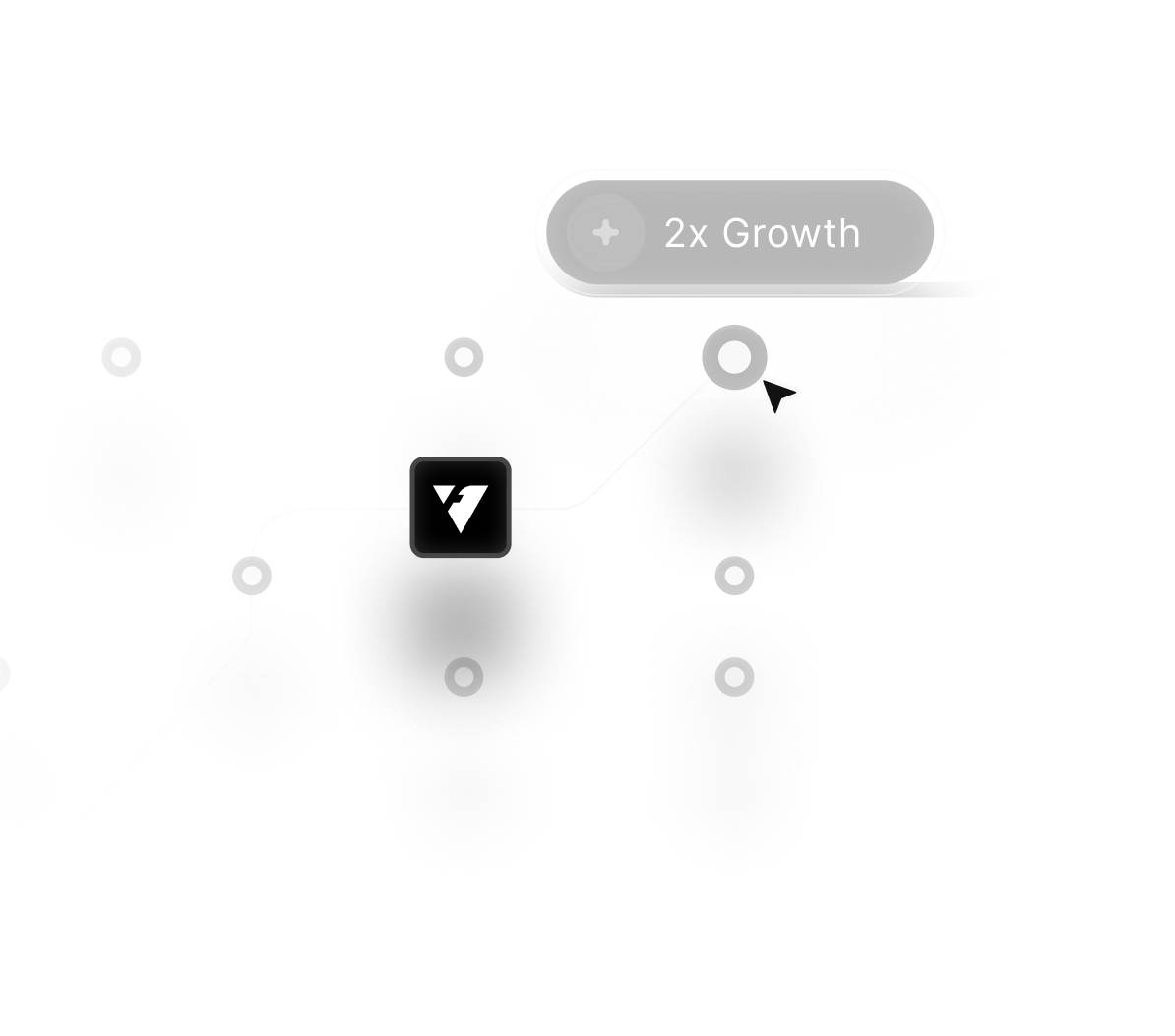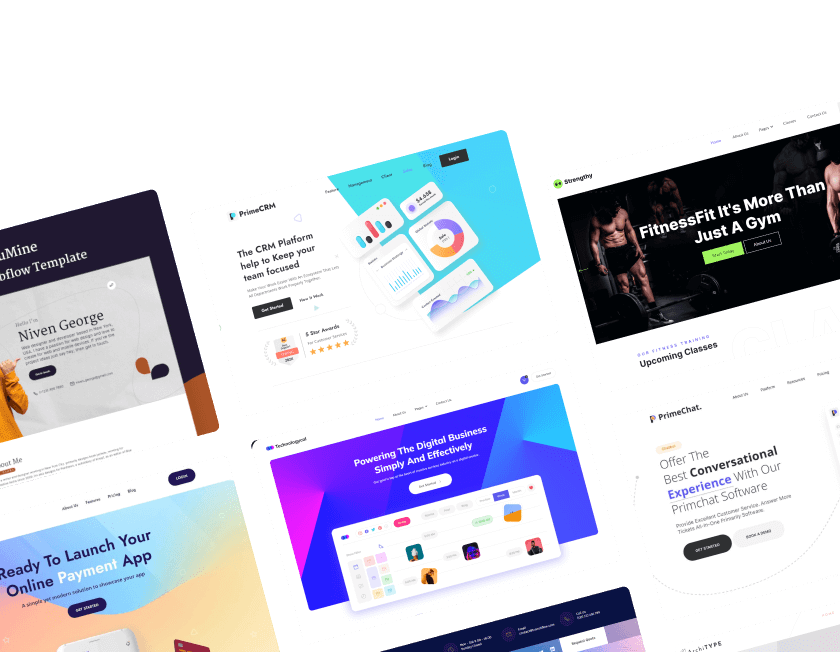Build a SaaS MVP Website with This Free Framer Template (No Coding Needed)

Strong MVP websites help SaaS founders share their core idea quickly without investing months into development. Clear structure ensures potential users instantly understand the key value your product brings.
Fast setup becomes possible when using Framer’s ready-made templates that require no coding knowledge at all. Smart sections inside the template make it easy to highlight features, benefits, and user outcomes.
Framer’s visual editor empowers founders to adjust colors, text, visuals, and layout within minutes. Purpose-built design blocks guide visitors smoothly through the information needed for early adoption.
Responsive performance ensures your MVP looks polished across phones, tabs, and desktops. Testing your idea becomes easier when the website communicates solutions clearly and professionally.
Making updates to your MVP feels smoother as design tweaks can be applied right away with no development obstacles in the way. A free Framer template ultimately speeds up validation by letting entrepreneurs launch public-facing pages rapidly.
"Launch your MVP today.
Book your quick strategy call to shape the build."
Table of Contents
- Why This Template Was Built?
- Hero Section – Grab Attention in 5 Seconds
- Problem and Solution – Show You Understand the Pain
- Top 3 Features – Clear and Focused
- Product Preview – Build Trust Visually
- Social Proof – Show You're Legit
- Pricing or CTA – Just Enough to Take Action
- Lead Capture – The Most Important Section
- Optional Subpages
- Pre-Launch Checklist
- Publishing & What's Next
1. Why This Template Was Built?
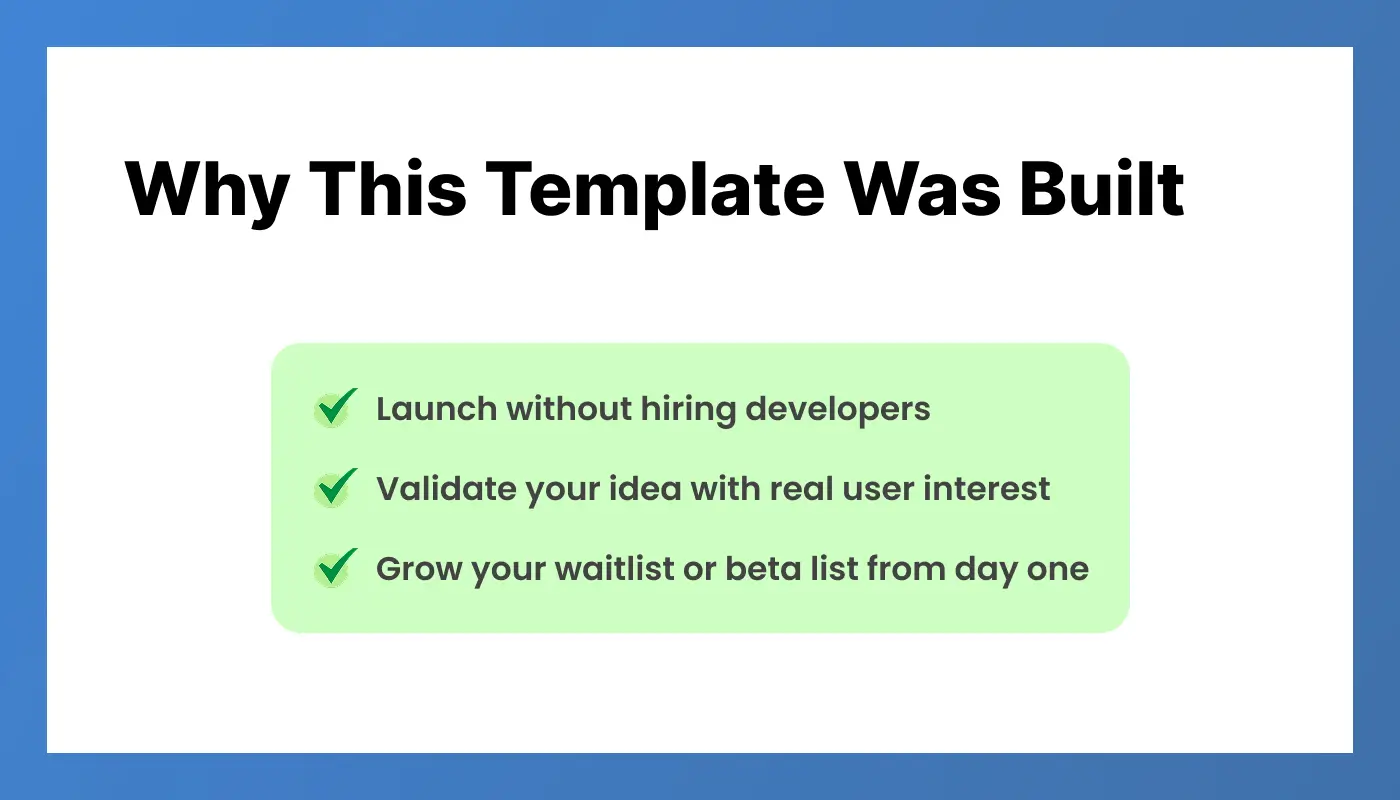
Over the years, I’ve worked with dozens of SaaS founders, some solo, some with full teams. But no matter their background, every one of them needed a fast way to explain their product and collect emails. So we created a free MVP site template in Framer, designed specifically for that purpose.
It’s clean, conversion-focused, and built to help you:
- Launch without hiring developers
- Validate your idea with real user interest
- Grow your waitlist or beta list from day one
And the best part? It’s 100% free.
2. Hero Section – Grab Attention in 5 Seconds
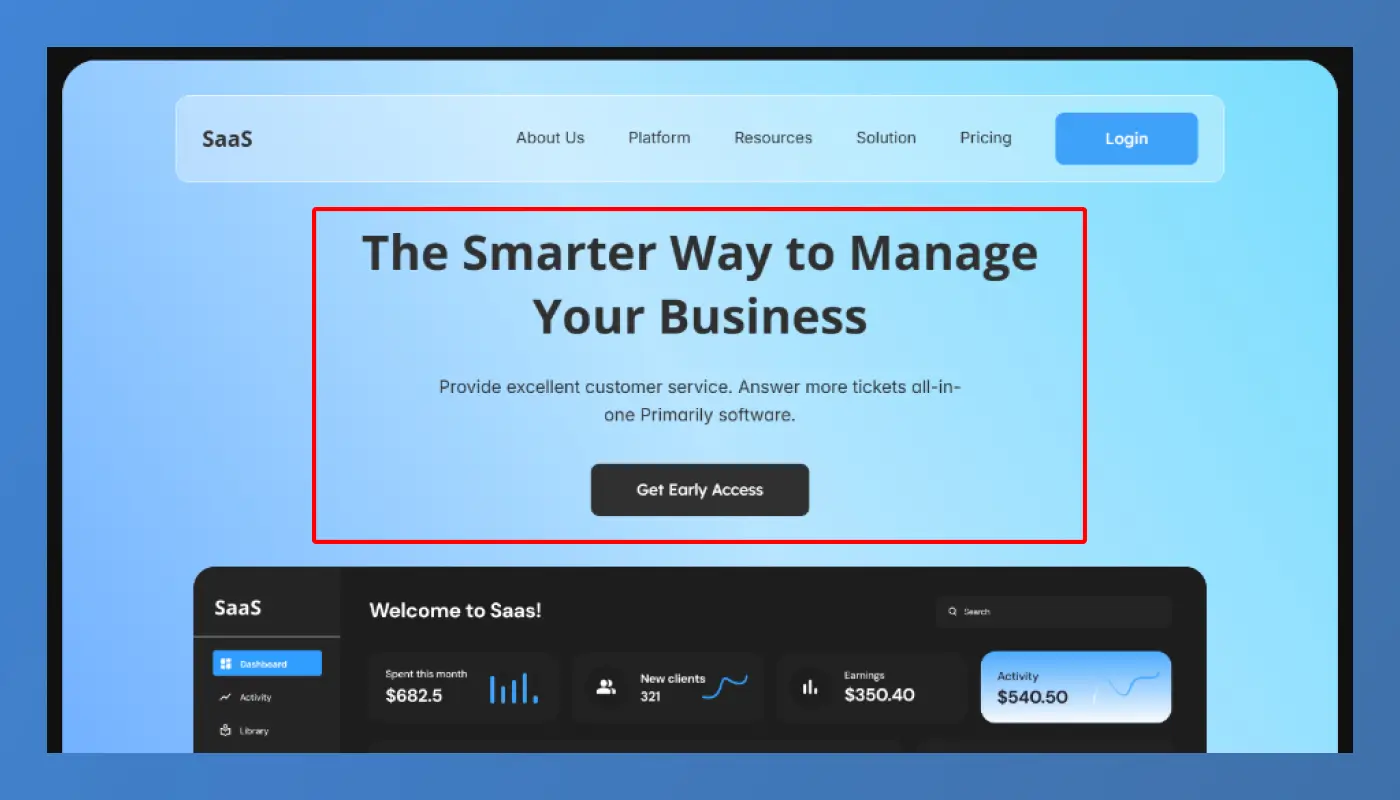
When someone lands on your site, you have five seconds to tell them what your product does and why they should care. That’s where the Hero section shines.
This section is designed to display:
- Product name
- One-line pitch
- Primary CTA (e.g., "Get Early Access")
Avoid buzzwords. Just write like you’re explaining the product to a friend. You can optionally add a background GIF or screenshot, as long as it adds clarity, not clutter.
Tip: Use verbs in your CTA button. "Join Beta" or "Get Started Free" works better than "Learn More."
3. Problem and Solution – Show You Understand the Pain
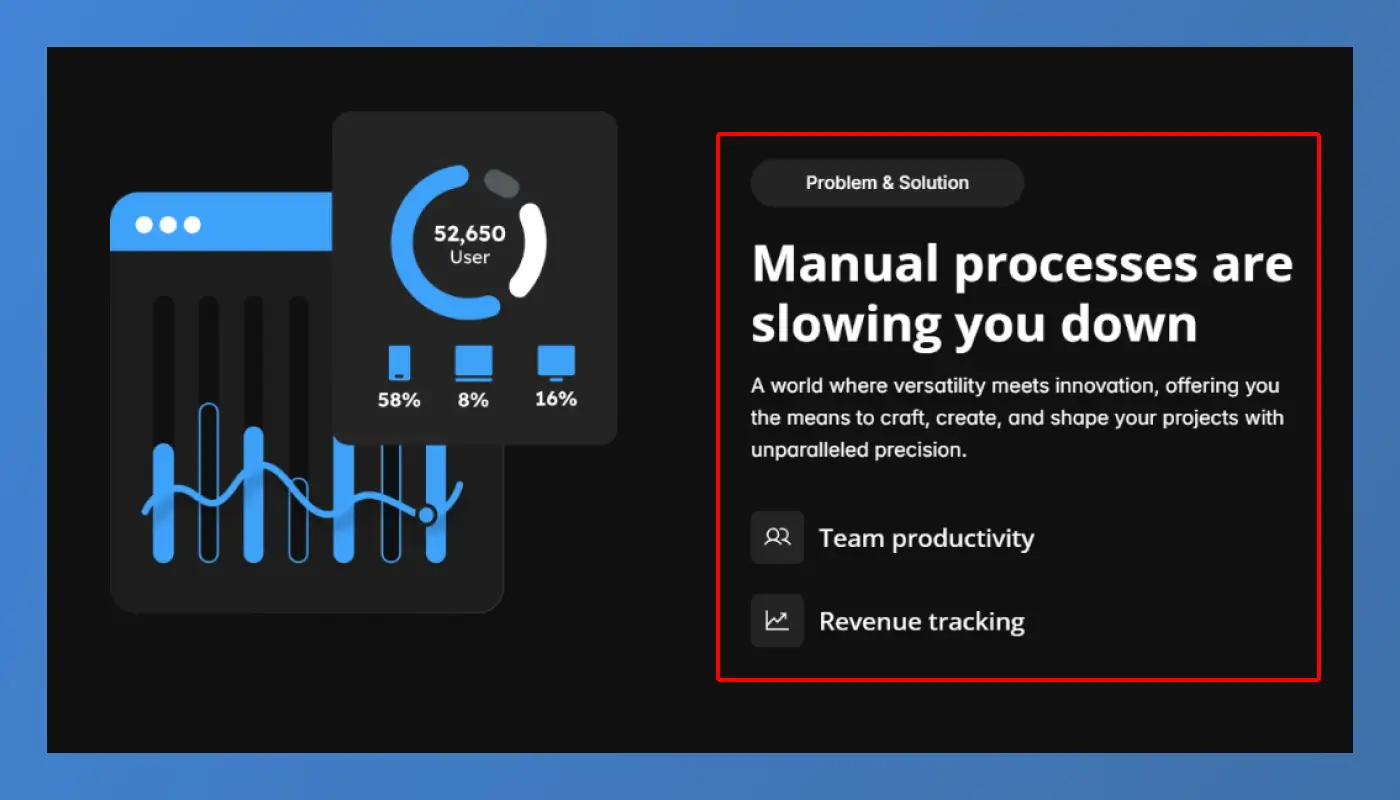
Most SaaS sites jump straight into features. That’s a mistake. First, explain the problem your product solves.
The template provides a two-column layout:
- Left: Headline and supporting text that explains the problem
- Right: A relevant image or visual
Write with empathy. Make your visitor feel like you understand what they’re going through. Then introduce your SaaS as the solution.
Example:
Managing remote teams shouldn’t feel like herding cats. That’s why we built [Product Name] to centralize updates, deadlines, and decisions all in one clean dashboard.
4. Top 3 Features – Clear and Focused
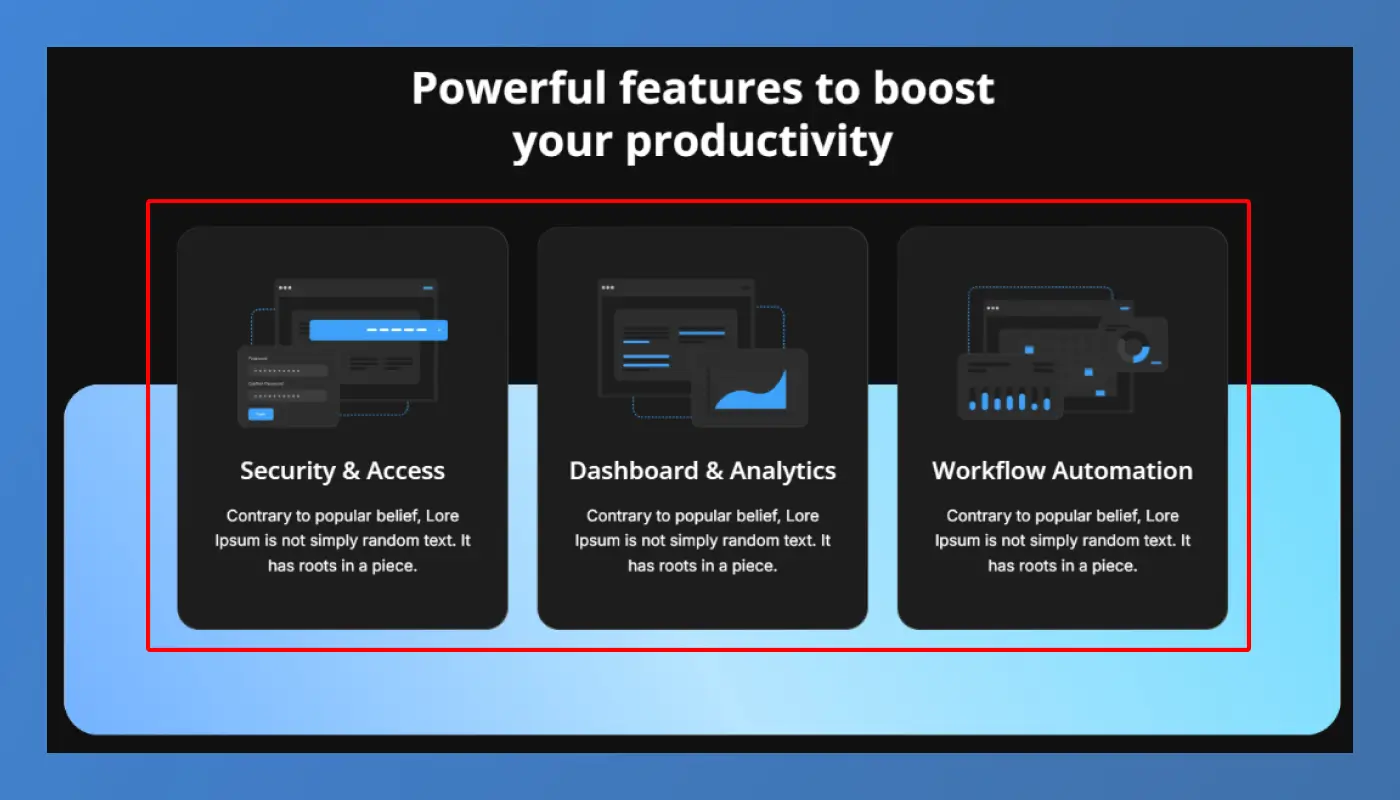
Next comes the Feature Highlights section. Instead of listing every tiny feature, focus on the top three that solve the core problem.
Each card includes:
- A custom icon
- Short title
- 1–2 lines of explanation
This section isn’t just about bragging. It’s about showing your value in a way that users can scan and understand instantly.
Tip: Don’t write "Easy to Use" or "Scalable." Instead, write what it helps them do.
5. Product Preview – Build Trust Visually
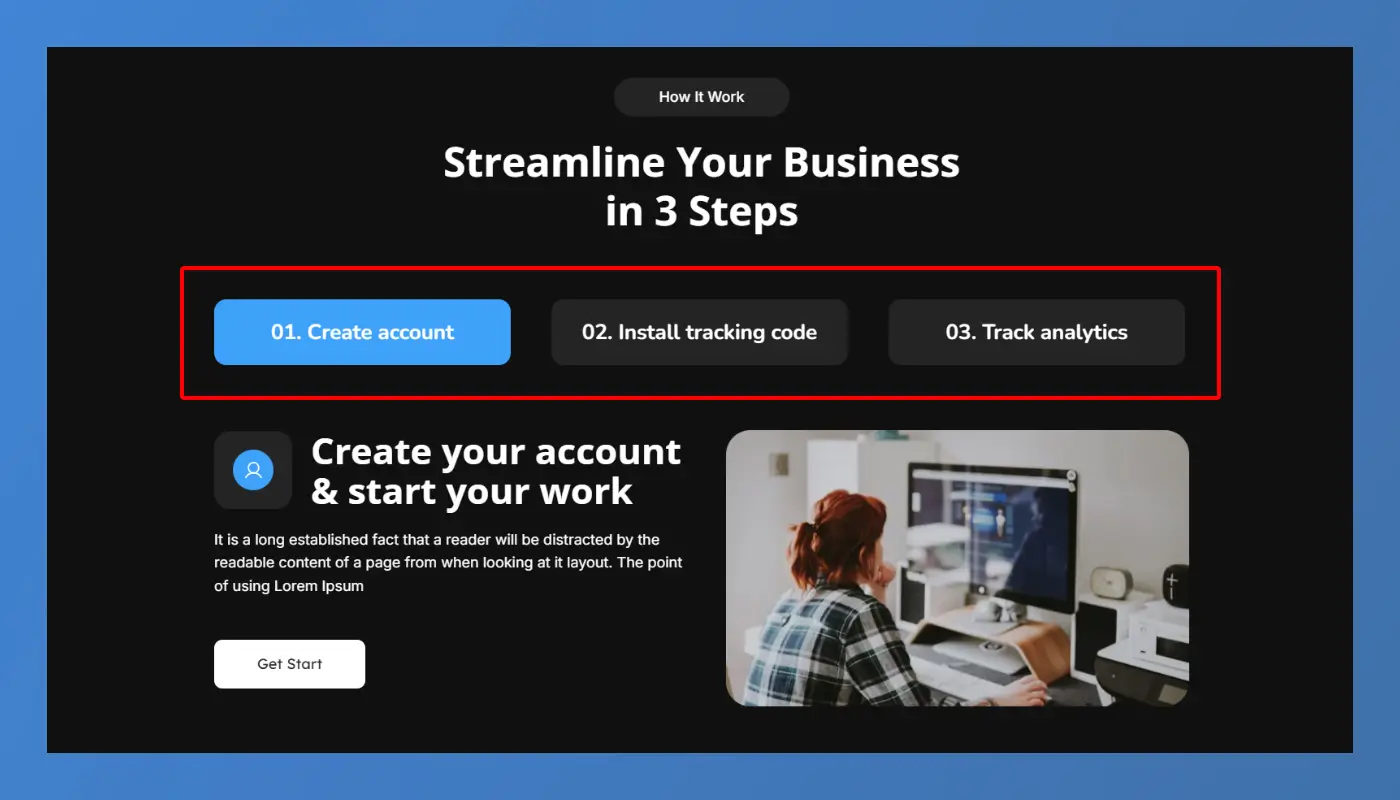
Humans trust what they can see. This visual product preview area helps users picture your product in action.
Drop in:
- A dashboard screenshot
- A Figma prototype
- A looping GIF
Even if your UI isn’t final, it’s better to show something than nothing. If your product solves a big problem, people won’t mind if it’s not pixel-perfect yet.
6. Social Proof – Show You're Legit
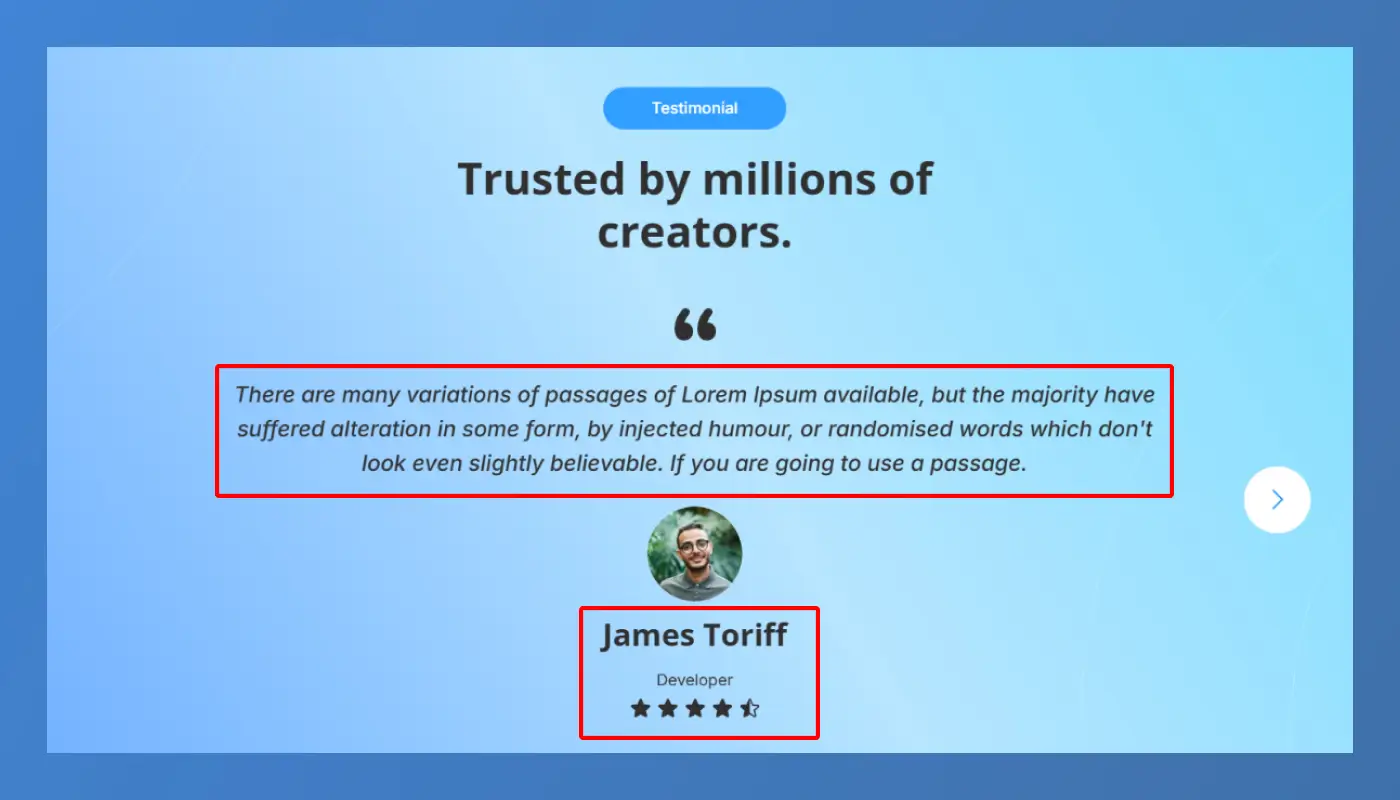
In the early stages, people don’t just buy your product; they buy trust. That’s why the Social Proof section is key.
You can add:
- Testimonials from beta users
- Logos of early customers
- Quotes from advisors or known founders
Even something like "Built by ex-Google engineers" or "Used by teams at [industry name]" helps.
Tip: If you don’t have social proof yet, add a human story on your About page (see below).
7. Pricing or CTA – Just Enough to Take Action
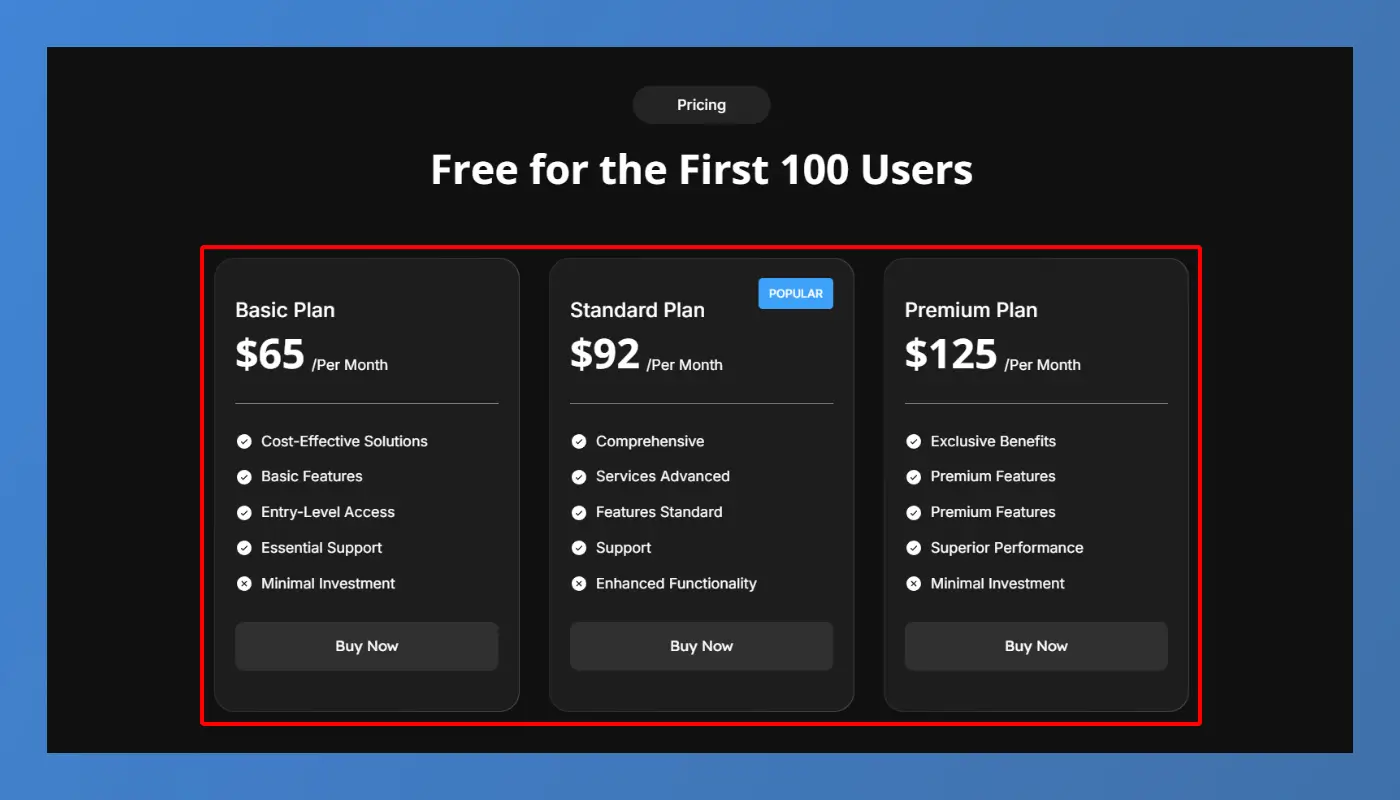
If you're pre-launch or in private beta, don’t worry about full pricing tables. Instead, use this section to:
- Reinforce the call-to-action
- Highlight scarcity (e.g., "Free for first 100 users")
- Keep it simple (e.g., one plan, monthly).
The goal here isn’t to convert with price. It’s to get them in the door.
8. Lead Capture – The Most Important Section
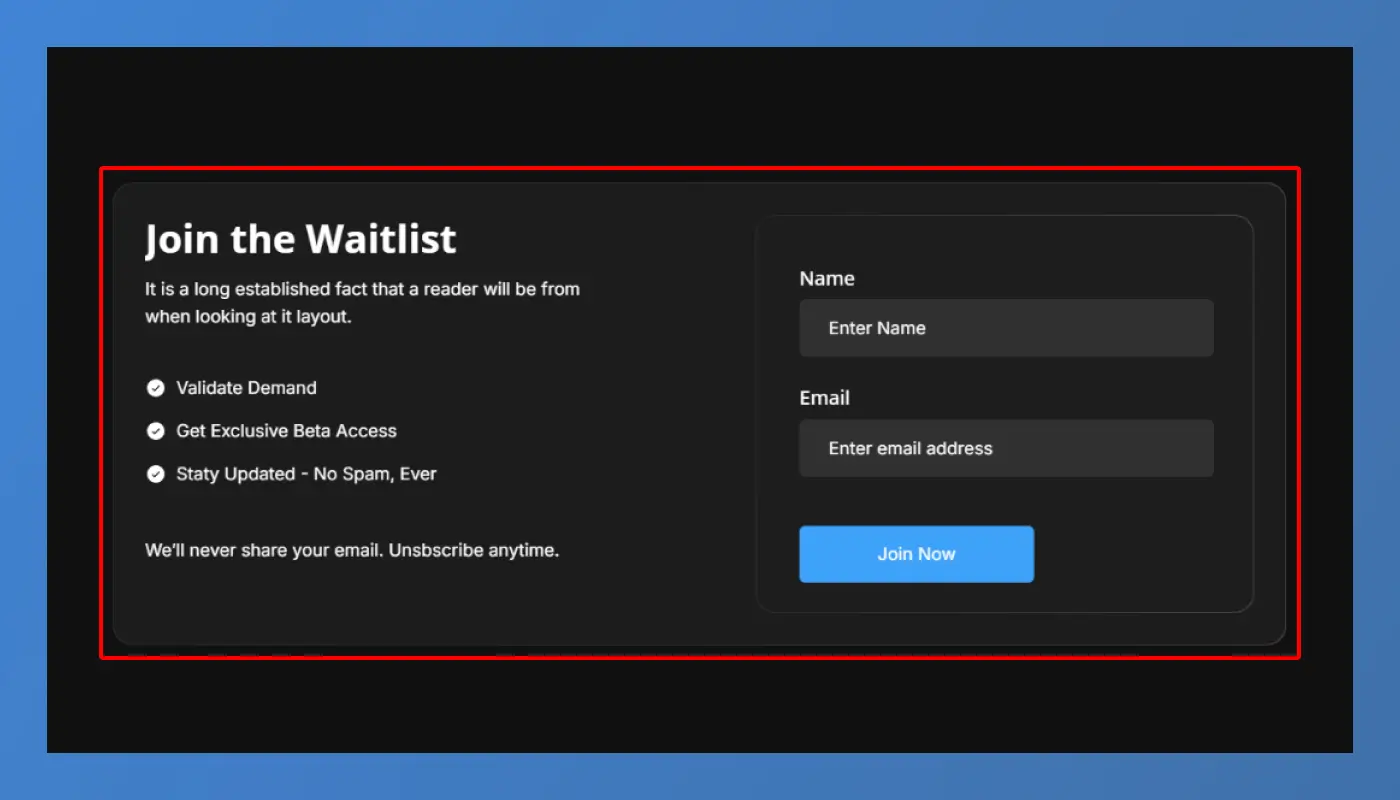
This is where all your messaging leads: the email form.
The template includes a clean lead capture section, designed for:
- Waitlists
- Beta invites
- Early access notifications
It connects with Framer's built-in form system or tools like Zapier and Google Sheets. Just set your form settings and test it.
Tip: Write a friendly thank-you message after submission. Something like, "Thanks! You're on the list. We'll reach out soon."
9. Optional Subpages
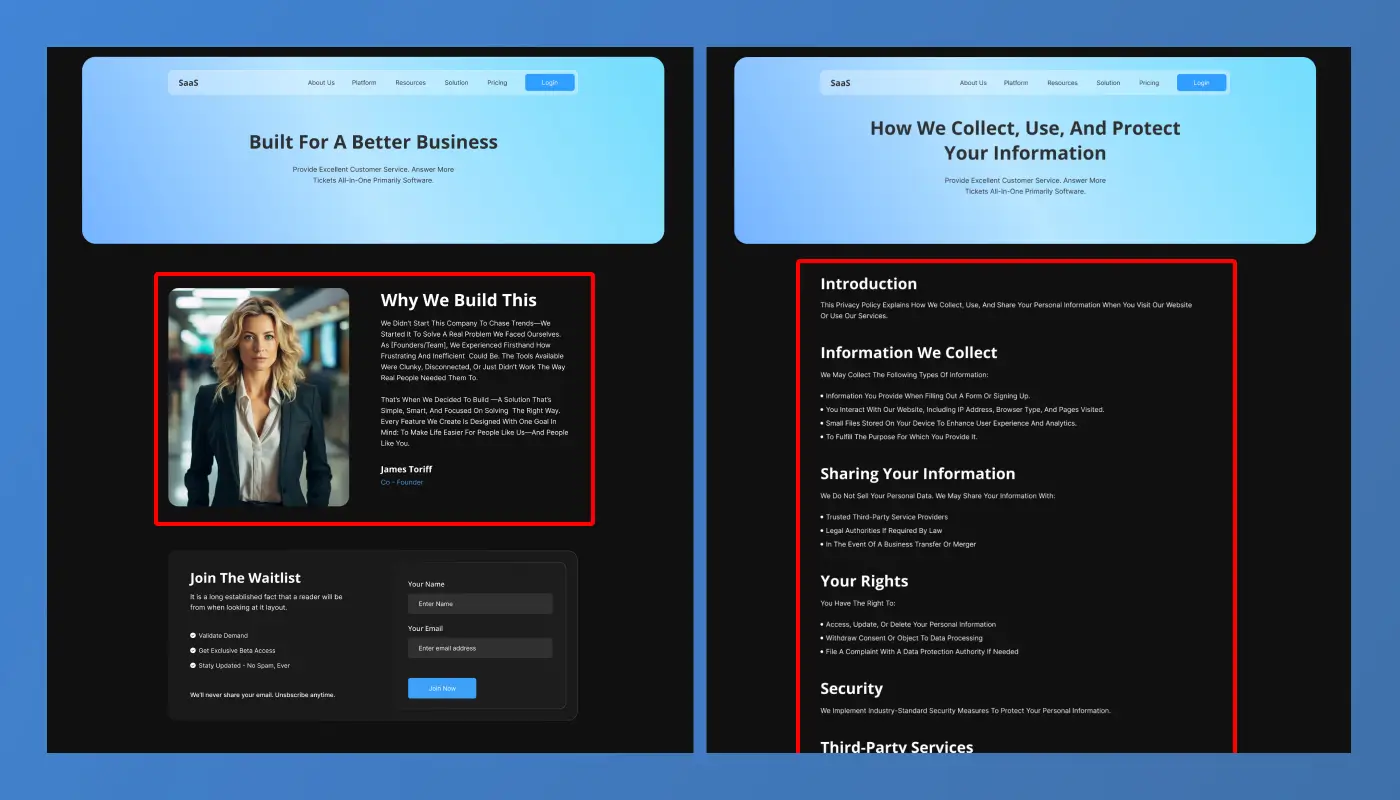
About Page
A short story about why you're building this product can add trust. Add:
- Founder photo
- Origin story
- Your mission
Privacy & Terms Pages
These are required if you’re collecting emails. Just link them in your footer. The template includes placeholders you can edit.
Blog Page (Optional)
If you plan to do SEO or content marketing later, the Framer CMS is easy to activate. For launch, this is optional.
10. Pre-Launch Checklist
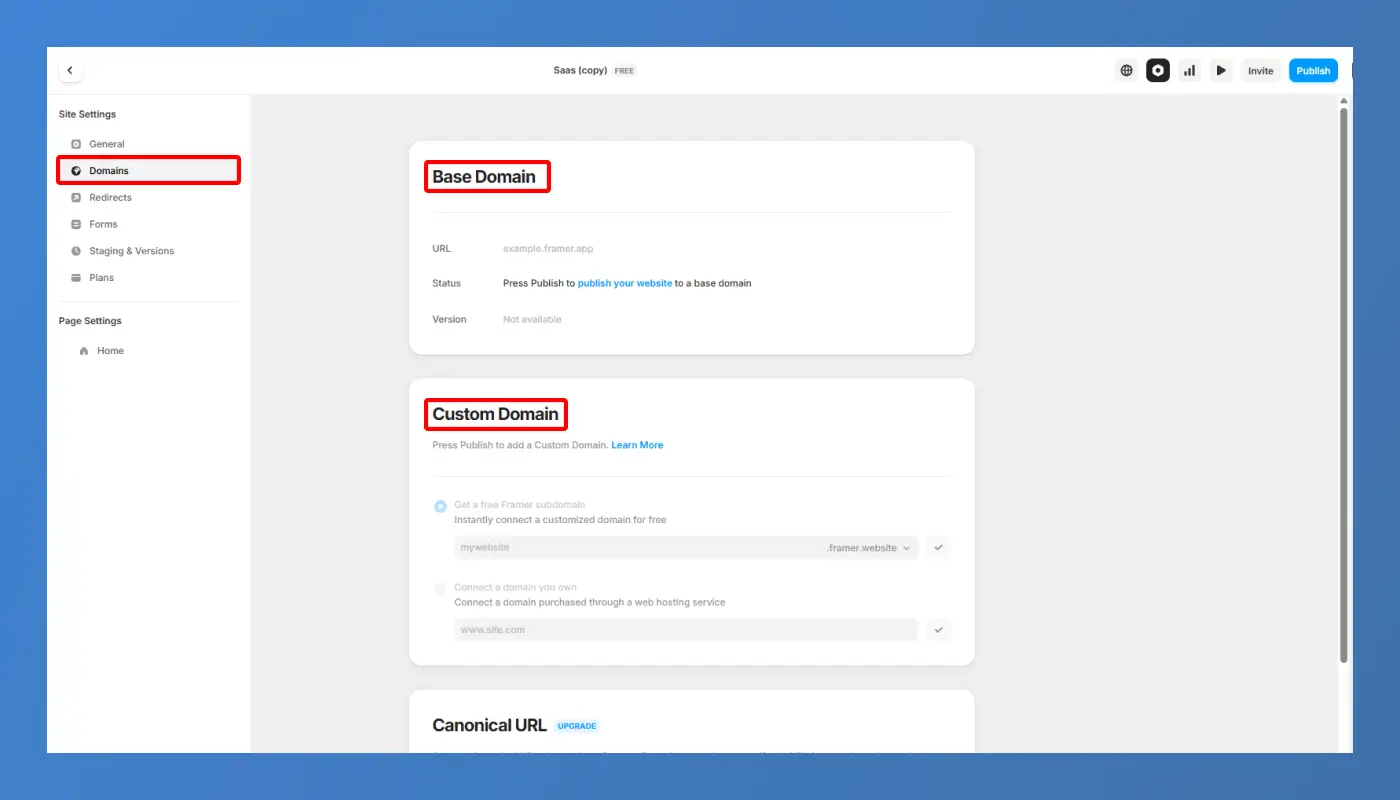
Before hitting publish, go through this checklist:
- Add custom page title, meta description, and favicon
- Connect to your custom domain
- Test email form submission
- Preview on mobile and tablet
- Check all buttons and links
- Look for typos and spacing issues
- Set up Google Analytics or Plausible (optional)
11. Publishing and What’s Next
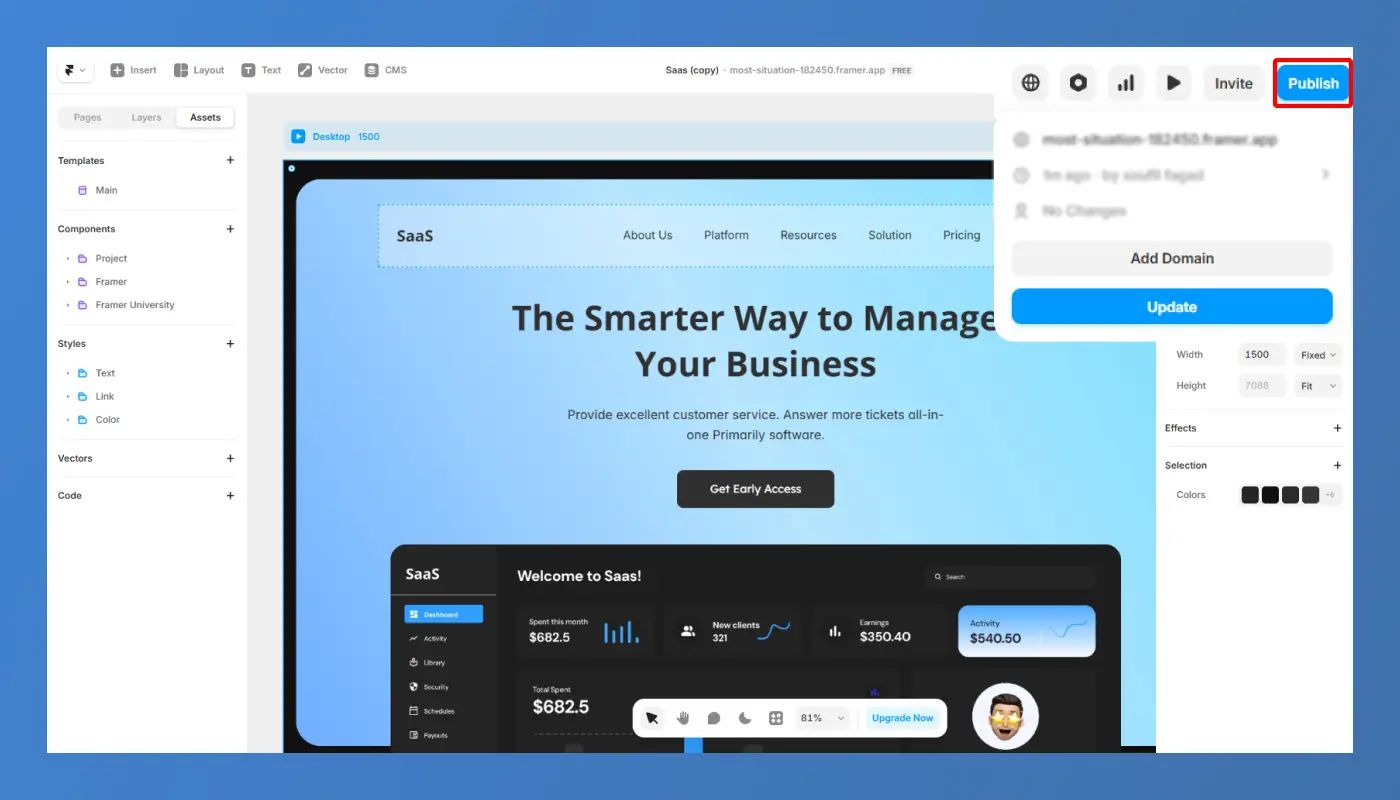
Once it’s all ready, hit that Publish button. Your SaaS MVP site is live.
Now:
- Share it with friends, early users, and online communities
- Add it to your email signature
- Post it on Product Hunt, Indie Hackers, or relevant forums
You don’t need to wait until everything is perfect. Launching early gets you feedback faster and builds momentum.
And when you’re ready to grow beyond MVP? You can always upgrade or redesign, but now, you’ve got something real out there.
Conclusion
Clear MVP websites help founders measure demand, collect feedback, and validate core assumptions quickly to gain early traction. Clean design enhances credibility by making users trust the project even during early stages of development.
Fast editing tools remove friction, enabling quick adjustments based on user responses or market shifts with minimal effort. Clear messaging elevates the product’s value and increases the likelihood of trial sign-ups from interested users.
Modern visual components help present ideas professionally without heavy development resources or technical strain. Consistent improvements become easier when the platform supports instant updates and live previews for rapid iteration.
Low-code structures reduce complexity, letting teams focus on audience insight and product refinement with greater clarity. Launching an MVP through Framer ultimately accelerates learning, growth, and long-term product direction towards scalable success.

FAQ
1. What makes Framer ideal for building your first SaaS MVP website?
Its no-code workflow, responsive components, and fast publishing make it perfect for early validation.
2. How does a free Framer template speed up the launch process?
Pre-built sections remove design guesswork and shorten the time needed to present your SaaS clearly.
3. Why is design important for an MVP website?
Professional visuals increase trust and help users instantly understand the benefit of trying your product.
4. Where can you customize actions like sign-ups or demos?
Framer allows linking to forms, external tools, and onboarding flows through simple interactions.
5. Who benefits most from a no-code MVP website?
Early-stage founders, lean teams, and non-technical creators gain the fastest results.
6. How often can you update your MVP after launch?
You can publish new versions anytime, allowing instant iteration based on real user feedback.
Table of Contents
Choose Our Service, Grow Fast!
Follow Us
Related Posts

December 15, 2025
Impactful hero videos guide viewers through energy and storytelling, while static imagery excels in simplicity, fast loading, and instantly communicating core brand value.
Impactful hero videos guide viewers through energy and storytelling, while static imagery excels in simplicity, fast loading, and instantly communicating core brand value.


Power up game projects online using Webflow templates offering stunning transitions, character showcases, and responsive interfaces attractively.
Power up game projects online using Webflow templates offering stunning transitions, character showcases, and responsive interfaces attractively.

.png)
December 11, 2025
Webflow and Framer templates deliver modern layouts, fast performance, and flexible customization, offering creators polished designs that elevate branding and user experience instantly.
Webflow and Framer templates deliver modern layouts, fast performance, and flexible customization, offering creators polished designs that elevate branding and user experience instantly.

Ready to Scale Your Project to the Next Level?
Let's take your project to new heights, reach out and see how we can help you.