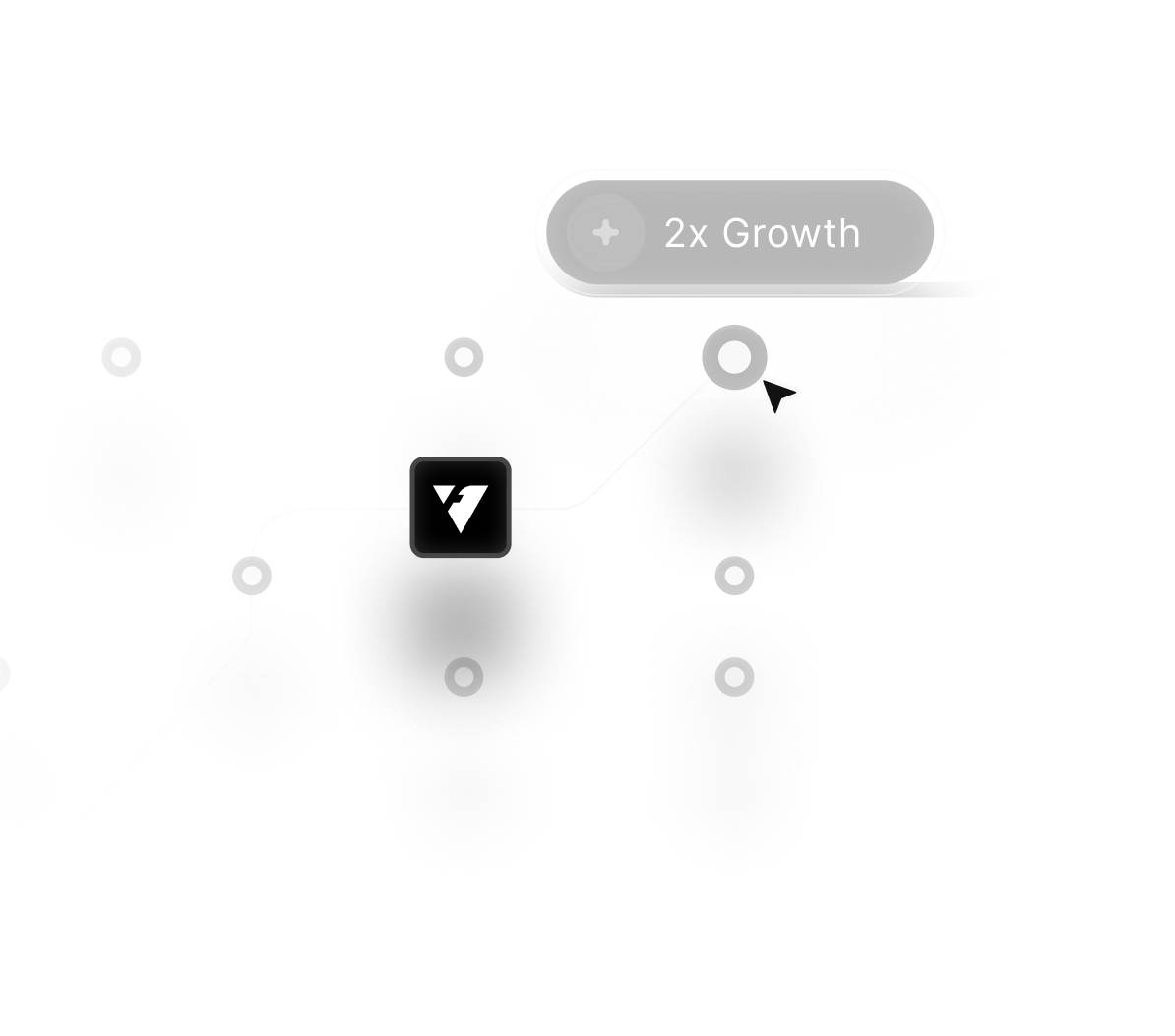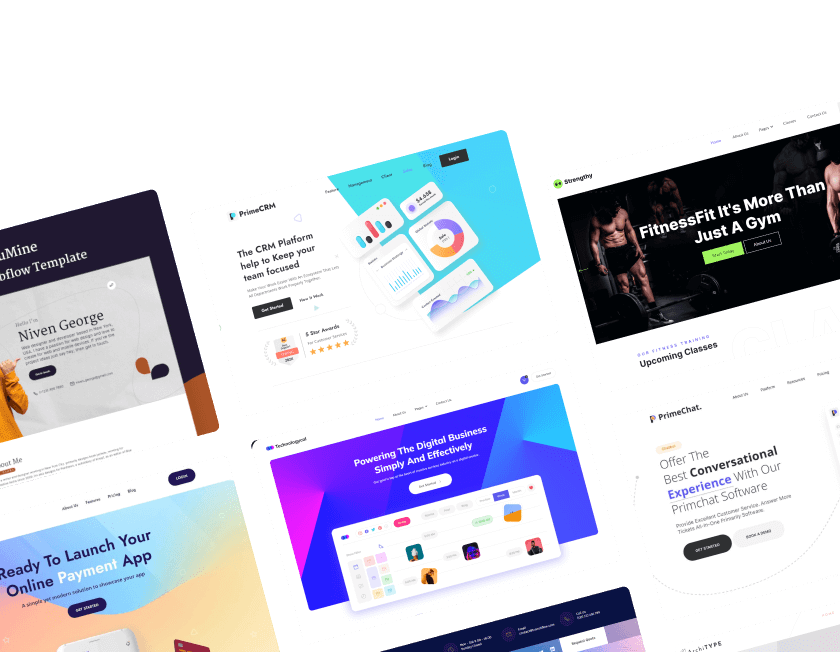November 20, 2025
How to add a WordPress Website in Hostinger Step-by-Step Process

Building a WordPress website on Hostinger has become far simpler thanks to its automated setup tools and streamlined dashboard. Clear installation steps help new users avoid confusion while ensuring their website structure is created correctly from the start.
Strong hosting performance plays a major role in WordPress success, making Hostinger’s environment ideal for beginners and professionals. Reliable optimization features ensure websites load faster, respond better, and maintain consistency across global audiences.
User-friendly tools eliminate unnecessary complexity, letting website owners focus on design and content rather than server issues. Smooth setup ensures your website has a stable foundation before you begin customizing themes, plugins, and visual elements.
Improved workflow creates predictable results, reducing downtime and preventing installation errors. Straightforward management keeps everything organized so updates, backups, and security tasks become effortless.
Enhanced speed and simple controls make WordPress setup far more accessible, even for non-technical users. Following a clear step-by-step process ensures your site launches properly and remains easy to maintain moving forward.
"Make your hosting setup stress-free.
Book your consultation to streamline installation."
Table of Contents
- Hostinger Setup
- Choose Domain
- Install WordPress
- WordPress Basic Setup
- Install Theme
- Install Starter Templates & Elementor (Optional)
- Choose Template
- Page Builder (Elementor)
- Containers & Elements
- Text, Buttons, Images
- Background & Spacing
- Content Layout
- Blocks & Templates
- Colors & Fonts
- Mobile Optimization
- Contact Form
- Adding Pages
- Header & Menu
- Footer
- Cache Plugin (Optional)
1. Hostinger Setup

- Sign Up & Login:
- Sign Up:
- Visit Hostinger by following the link provided.
- Click on the "Sign Up" button to create a new account.
- Fill in the required details such as your email address, password, and other necessary information.
- Confirm your email address by clicking on the verification link sent to your email.
- Login:
- If you already have an account, click on the "Login" button.
- Enter your existing credentials (email and password) to access your account.
- Sign Up:
Navigate to Dashboard:
Accessing the Dashboard:
Once logged in, you will be directed to the Hostinger dashboard.
The dashboard is your central hub for managing your website.
Managing Your Website:
From the dashboard, you can perform various tasks such as:
Setting Up Your Domain Name:
Locate the domain section and add a new domain or manage existing ones.
Follow the prompts to complete the domain setup.
Installing WordPress:
Find the "Website" section and select "Auto Installer."
Choose WordPress from the list of applications and follow the installation steps.
Configuring Website Settings:
Customize your website settings according to your preferences.
This includes configuring security options, setting up email accounts, and optimizing performance.
By following these steps, you'll be well on your way to setting up and managing your website on Hostinger efficiently.
2. Choose Domain

- Importance of a Domain Name:
- Your domain name is the unique address where your website can be accessed on the internet.
- It plays a crucial role in your online identity and brand recognition.
- Selecting a Domain Name:
- Memorability:
- Choose a domain name that is easy to remember.
- Short and catchy names are often more memorable.
- Brand Reflection:
- Ensure the domain name reflects your brand, business, or the content of your website.
- Incorporate relevant keywords that represent your brand or services.
- Ease of Typing:
- Avoid using complex or hard-to-spell words.
- Keep it simple to reduce the risk of typos when visitors enter your domain.
- Memorability:
- Domain Availability:
- Use Hostinger’s domain search tool to check if your desired domain name is available.
- If the exact name is taken, consider variations or alternative domain extensions (e.g., .com, .net, .org).
- Free Domain Registration:
- Hostinger often includes free domain registration with many of its hosting plans.
- Take advantage of this offer to save on the initial cost of setting up your website.
- Registering Your Domain:
- Once you've selected an available domain, follow the registration process on Hostinger.
- Enter the necessary information and complete the purchase or take advantage of the free registration offer.
By carefully choosing a domain name that is memorable, reflective of your brand, and easy to type, you'll create a strong online presence for your website.
3. Install WordPress

User-Friendly Interface:
- Hostinger's interface is designed to be intuitive and easy to navigate, making the installation process straightforward even for beginners.
- Starting the Installation:
- From your Hostinger dashboard, locate the "Website" section.
- Click on "Auto Installer" to access the list of available applications.
- Selecting WordPress:
- In the Auto Installer, find and select WordPress from the list of applications.
- Click on the WordPress icon to begin the installation process.
- Installation Steps:
- Domain Selection:
- Choose the domain on which you want to install WordPress.
- If you have multiple domains, make sure to select the correct one from the dropdown menu.
- Configuration Details:
- Enter the required details for your WordPress site, including:
- Site Title: The name of your website.
- Admin Username: A username for accessing the WordPress admin dashboard.
- Admin Password: A strong password for the admin account.
- Admin Email: An email address for account recovery and notifications.
- Enter the required details for your WordPress site, including:
- Advanced Settings (Optional):
- Configure additional settings such as the database name and table prefix if needed.
- Hostinger typically handles these settings automatically, so you can leave them at their default values unless you have specific requirements.
- Domain Selection:
- Completing the Installation:
- After filling in the required information, click the "Install" button.
- Hostinger will handle the installation process, which usually takes just a few moments.
- Once the installation is complete, you'll receive a confirmation message.
- Accessing Your WordPress Site:
- After installation, you can access your new WordPress site by navigating to your domain.
- To log in to the WordPress admin dashboard, go to
yourdomain.com/wp-adminand enter the admin username and password you created during the installation process.
By following these simple steps, you can quickly and easily get WordPress up and running on your Hostinger-hosted website, allowing you to start building and customizing your site right away.
4. WordPress Basic Setup

WordPress Basic Setup:
- Initial Login:
- Log in to your WordPress admin dashboard by navigating to
yourdomain.com/wp-admin. - Enter your admin username and password created during the installation process.
- Log in to your WordPress admin dashboard by navigating to
- Configuring Basic Settings:
- Website Title and Tagline:
- Go to Settings > General in the WordPress dashboard.
- Enter your website title and tagline. These appear in the browser tab and in search engine results.
- Ensure the title reflects your brand and the tagline gives a brief description of your site.
- Site Language:
- In the same General Settings section, choose the language for your website.
- Select the appropriate language from the dropdown menu to ensure your site is accessible to your target audience.
- Time Zone, Date, and Time Format:
- Set your time zone to match your location or the location of your target audience.
- Choose your preferred date and time format to ensure consistency across your website.
- Email Address:
- Verify the admin email address in General Settings to ensure you receive important notifications about your site.
- Website Title and Tagline:
- Permalink Structure:
- Go to Settings > Permalinks to configure your URL structure.
- Select the "Post name" option for clean, SEO-friendly URLs.
- This structure makes your URLs more readable and helps with search engine optimization.
- Discussion Settings:
- Navigate to Settings > Discussion to manage your comment settings.
- Configure how you want to handle comments, including moderation and notification preferences.
- Enable or disable comments based on your website's needs.
- Media Settings:
- Go to Settings > Media to set default sizes for image uploads.
- Configure the dimensions for thumbnails, medium, and large-sized images.
- Privacy Settings:
- Navigate to Settings > Privacy to create or designate a privacy policy page.
- A privacy policy is important for compliance with data protection regulations and building trust with your visitors.
- Reading Settings:
- Go to Settings > Reading to configure how your site’s homepage displays.
- Choose whether to display your latest posts or a static page as your homepage.
- If you choose a static page, select the pages for your homepage and posts page.
By taking a few moments to configure these basic settings, you'll optimize your WordPress site for functionality and user experience, setting a solid foundation for your website's growth and success.
5. Install Theme

WordPress offers a vast library of themes, which are essentially pre-designed layouts for your website. Browse through the options and choose a theme that aligns with your website's purpose and visual style.
6. Install Starter Templates & Elementor (Optional)

Introduction to Starter Templates and Elementor:
- Starter Templates:
- These are pre-designed layouts that you can import into your WordPress site to quickly create a professional-looking website.
- Starter templates save time and provide a solid foundation that you can customize to suit your needs.
- Elementor:
- Elementor is a popular page builder plugin for WordPress that allows you to create custom layouts using a drag-and-drop interface.
- It offers advanced design capabilities and flexibility, making it easy to create visually stunning and unique web pages.
- Starter Templates:
- Installing Starter Templates:
- Accessing the Starter Templates Plugin:
- From your WordPress admin dashboard, go to Plugins > Add New.
- Search for "Starter Templates" in the plugin repository.
- Find the "Starter Templates – Elementor, Gutenberg & Beaver Builder Templates" plugin by Brainstorm Force and click Install Now.
- Activating the Plugin:
- Once the plugin is installed, click Activate.
- Importing a Starter Template:
- Go to Appearance > Starter Templates.
- Choose your preferred page builder (e.g., Elementor) when prompted.
- Browse through the available templates and select one that fits your website’s purpose and style.
- Click Import Complete Site or Import Template to bring the template into your site.
- Follow the on-screen instructions to complete the import process.
- Accessing the Starter Templates Plugin:
- Installing Elementor:
- Accessing the Elementor Plugin:
- From your WordPress admin dashboard, go to Plugins > Add New.
- Search for "Elementor" in the plugin repository.
- Find the "Elementor Page Builder" plugin and click Install Now.
- Activating the Plugin:
- Once the plugin is installed, click Activate.
- Creating a New Page with Elementor:
- Go to Pages > Add New to create a new page.
- Enter a title for your page and click Edit with Elementor.
- The Elementor editor will open, providing you with a drag-and-drop interface to design your page.
- Use the various widgets and design elements available in Elementor to customize your page layout and content.
- Accessing the Elementor Plugin:
- Customizing Your Site with Elementor:
- Drag-and-Drop Interface:
- Elementor’s intuitive interface allows you to drag widgets (e.g., text, images, buttons) into place and customize their settings.
- Responsive Design:
- Ensure your site looks great on all devices by using Elementor’s responsive design options.
- Advanced Design Features:
- Take advantage of advanced features such as animations, custom CSS, and global settings to create a unique and dynamic website.
- Drag-and-Drop Interface:
By installing starter templates and the Elementor page builder, you can take your website customization to the next level. Starter templates provide a quick start with professional designs, while Elementor offers powerful tools for creating and refining your site's layout and appearance.
7. Choose Template

Accessing the Starter Templates:
- If you have installed the Starter Templates plugin, navigate to Appearance > Starter Templates in your WordPress admin dashboard.
- Select your preferred page builder (e.g., Elementor) when prompted.
- Browsing Available Templates:
- Explore the wide range of available templates, which are categorized by different industries and website types, such as:
- Business
- E-commerce
- Portfolio
- Blog
- Personal
- Non-profit
- Use the search bar or filter options to narrow down the templates based on your specific needs and preferences.
- Explore the wide range of available templates, which are categorized by different industries and website types, such as:
- Previewing Templates:
- Hover over a template to view more details and see a live preview.
- Check the design, layout, and features to ensure it aligns with your website's purpose and visual style.
- Pay attention to elements such as color schemes, typography, and overall aesthetics.
- Selecting a Template:
- Once you find a template that complements your website’s style and functionality, click on it to view additional details.
- Click the Import Complete Site button to import the entire template, including all pages and content.
- Alternatively, you can click Import Template to import specific pages or sections from the template.
- Customizing the Imported Template:
- After the template is imported, go to Pages > All Pages to see the newly added pages.
- Open a page with Edit with Elementor (or your chosen page builder) to start customizing it.
- Use the drag-and-drop interface to modify the content, images, and layout to fit your brand and preferences.
- Customize global settings like fonts, colors, and header/footer layouts to ensure consistency across your site.
- Fine-Tuning the Design:
- Make any additional adjustments needed to match your brand’s identity.
- Replace placeholder text and images with your content.
- Add new sections or widgets using the page builder to enhance functionality and user experience.
By carefully choosing and customizing a starter template, you can quickly establish a professional and visually appealing website that meets your specific needs. This approach saves time and provides a strong foundation, allowing you to focus on refining the details and adding unique touches to your site.
8. Page Builder (Elementor)

- Accessing Elementor:
- When creating or editing a page, click on the Edit with Elementor button to launch the Elementor editor.
- Alternatively, you can access Elementor by going to Pages > All Pages, hovering over the page you want to edit, and clicking on the Edit with Elementor link.
- Using the Drag-and-Drop Interface:
- Elementor's interface is divided into sections, columns, and widgets.
- Sections: These are the largest containers and can hold multiple columns.
- Columns: These are used to divide sections into different layouts, such as two columns or three columns.
- Widgets: These are the elements you can drag and drop into your layout, such as text, images, buttons, and more.
- Adding Elements:
- To add an element to your page, simply drag it from the sidebar and drop it into a section or column.
- You can customize each element's settings, such as text, images, colors, and spacing, using the options panel that appears on the left side of the screen.
- Editing Content:
- Double-click on any text element to start editing the text directly on the page.
- Use the formatting options in the text editor to style your text, such as bold, italic, and alignment.
- Customizing Layout:
- Resize and rearrange columns by dragging the column handle (the line between columns) left or right.
- Adjust column width by clicking on the column handle and dragging it to the desired size.
- Adding Sections:
- Click on the + icon at the top of the editor to add a new section.
- Choose from different section layouts, including single column, two columns, three columns, and more.
- Previewing Changes:
- Click the Preview button to see how your page will look to visitors.
- This allows you to preview your changes before publishing them live.
- Saving and Publishing:
- Click the Save button to save your changes as a draft.
- Once you're satisfied with your page, click the Publish button to make it live on your website.
- Undo and Redo:
- Elementor includes undo and redo buttons at the bottom of the editor, allowing you to revert changes if needed.
- Responsive Editing:
- Elementor provides tools to customize your page layout for different devices, ensuring your site looks great on desktops, tablets, and mobile phones.
- Use the responsive editing icons at the bottom of the editor to switch between device views and make adjustments as needed.
By leveraging Elementor's drag-and-drop interface and powerful customization options, you can create stunning and functional web pages without any coding knowledge. This flexibility and ease of use make Elementor a popular choice for designing websites in WordPress.
9. Containers & Elements:
- Containers:
- Sections: These are the largest containers and can hold multiple columns.
- Columns: These are used to divide sections into different layouts, such as two columns or three columns.
- Widgets: These are the elements you can drag and drop into your layout, such as text, images, buttons, and more.
10. Text, Buttons, Images:
- Text:
- Use the Text Editor widget to add and format text on your page.
- Customize fonts, sizes, colors, and alignment to match your website's style.
- Buttons:
- Add buttons to encourage user interaction, such as "Learn More" or "Buy Now."
- Customize button text, colors, sizes, and link destinations.
- Images:
- Use the Image widget to add images to your page.
- Upload images from your computer or choose from your media library.
- Adjust image size, and alignment, and add captions if needed.
11. Background & Spacing:
- Background Images:
- Customize section backgrounds with images or colors.
- Choose from various background settings, including parallax and video backgrounds.
- Spacing:
- Adjust padding and margin settings to control the space between elements.
- Create a clean and organized layout by spacing elements appropriately.
12. Content Layout:
- Grid Layouts:
- Use columns to create grid layouts for your content.
- Experiment with different column configurations to find the most visually appealing layout for your content.
- Content Organization:
- Organize your content logically to guide visitors through your website.
- Use headings, subheadings, and lists to break up content and make it easier to read.
13. Blocks & Templates:
- Blocks:
- Blocks are pre-designed sections that you can add to your page with a single click.
- Explore a variety of blocks, such as hero sections, testimonials, and contact forms, to enhance your website's design.
- Templates:
- Templates are pre-designed page layouts that you can import and customize to fit your needs.
- Choose from a wide range of templates for different page types, including homepages, about pages, and contact pages.
By leveraging these containers and elements, along with exploring blocks and templates, you can create a visually appealing and well-organized website that effectively communicates your message to your audience.
14. Colors & Fonts:
- Color Scheme:
- Choose a color scheme that aligns with your brand identity and evokes the right emotions.
- Use colors consistently throughout your website for a cohesive look.
- Fonts:
- Select fonts that are easy to read and complement your brand.
- Use different font weights and styles to create a visual hierarchy and emphasis.
15. Mobile Optimization:
- Responsive Design:
- Ensure your website is responsive, meaning it adapts to different screen sizes and devices.
- Test your website on various devices to ensure it looks great and functions properly.
16. Contact Form:
- Adding a Contact Form:
- Use a plugin like Contact Form 7 or WPForms to create and add a contact form to your website.
- Customize the form fields and design to suit your needs.
17. Adding Pages:
- Creating New Pages:
- Go to Pages > Add New in your WordPress dashboard.
- Enter a title for your new page and add content using the editor.
- Use the page attributes section to set the parent page and template if needed.
18. Header & Menu:
- Designing the Header:
- Design a header that includes your logo, navigation menu, and any important links or buttons.
- Ensure the header is consistent across all pages of your website.
19. Footer:
- Footer Design:
- Customize your footer to include important information such as copyright notices, contact details, and links to important pages.
- Consider adding a call-to-action or a newsletter signup form to engage visitors.
20. Cache Plugin (Optional):
- Improving Loading Speed:
- Install a caching plugin like WP Super Cache or W3 Total Cache to improve your website's loading speed.
- Caching plugins store static versions of your site, reducing server load and speeding up page loading times.
By implementing these elements and features, you can enhance your website's functionality, design, and user experience, making it more engaging and appealing to your visitors.
Conclusion
Setting up WordPress on Hostinger becomes easier when the installation process is broken into manageable steps. Clear configuration ensures your website performs well once you begin adding content, plugins, and custom design elements.
Fast servers improve user experience by reducing load times and boosting reliability across different devices. Strong security settings protect your site as you expand features or introduce new integrations.
Streamlined workflows help beginners avoid technical missteps that normally slow down website deployment. Simple management tools make long-term updates, backups, and performance checks far more efficient.
Stable hosting ensures the website continues operating smoothly as traffic grows or content expands. Following a structured installation approach ultimately leads to a successful launch and easier long-term maintenance.

FAQ
1. How long does it take to add a WordPress site to Hostinger?
Most installations take only a few minutes using the one-click installer.
2. Where do I find the WordPress installer in Hostinger?
The control panel includes a dedicated Auto Installer that handles everything.
3.Why does Hostinger work well for WordPress?
Its servers are optimized for speed, stability, and smooth plugin performance.
4. How do I access my WordPress admin panel after setup?
You can log in using the admin URL generated during installation.
5. What should I do after installing WordPress?
Start by selecting a theme, adding plugins, and customizing your core pages.
6. Who can help if the installation fails?
Hostinger’s support team and setup documentation provide quick troubleshooting.
Table of Contents
Choose Our Service, Grow Fast!
Follow Us
Related Posts

January 9, 2026
Discover 8+ Smart Phones Framer templates for 2026 that combine sleek design, product presentation, and user-friendly interfaces for a professional online experience.
Discover 8+ Smart Phones Framer templates for 2026 that combine sleek design, product presentation, and user-friendly interfaces for a professional online experience.


Free landing page Webflow templates offer professional polish without cost, enabling brands to deploy high-impact pages, edit content easily and scale fast.
Free landing page Webflow templates offer professional polish without cost, enabling brands to deploy high-impact pages, edit content easily and scale fast.


Medical professionals can now craft elegant, user-focused sites with Doctor Webflow templates, built to enhance online visibility while maintaining a professional aesthetic.
Medical professionals can now craft elegant, user-focused sites with Doctor Webflow templates, built to enhance online visibility while maintaining a professional aesthetic.

Ready to Scale Your Project to the Next Level?
Let's take your project to new heights, reach out and see how we can help you.