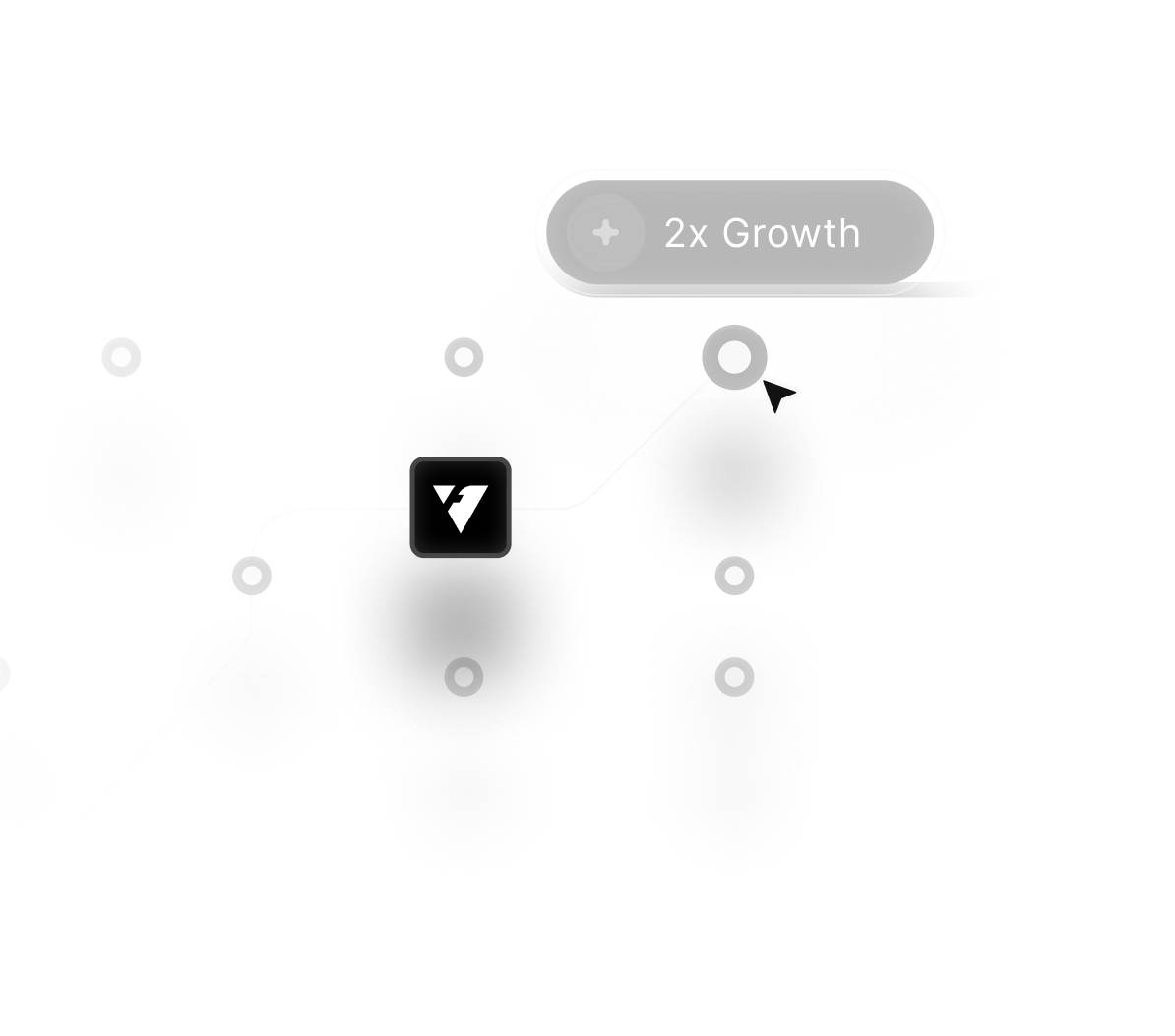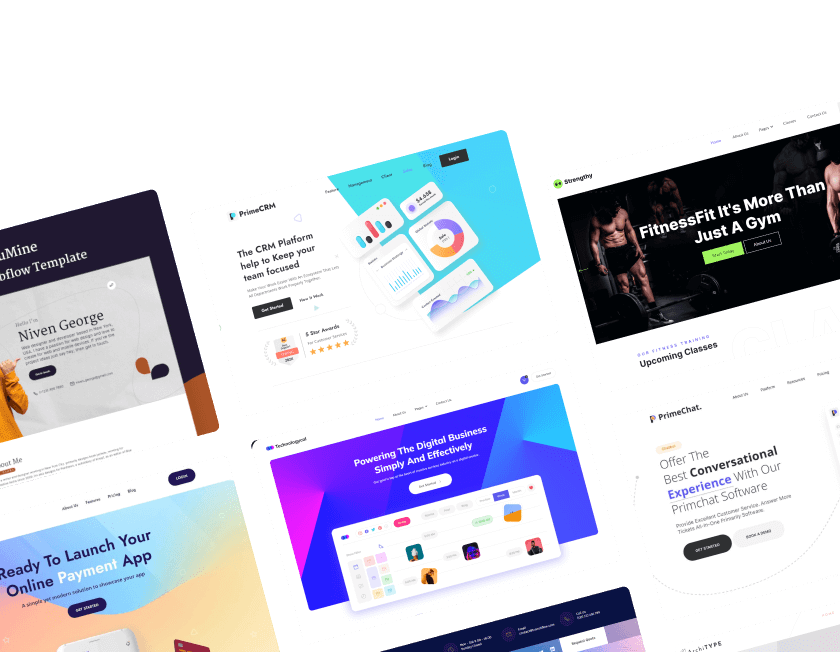Importing Figma designs into Webflow involves far more than simply copying visuals because the process requires structural preparation. Design consistency across layers, grids, and components directly influences how efficiently the build will translate into Webflow.
Strong planning makes rebuilding layouts significantly smoother by reducing guesswork and rework inside the designer. Teams benefit greatly when spacing, hierarchy, and typography systems remain clearly defined inside Figma before starting migration.
Smooth imports also depend on optimizing assets so Webflow loads them quickly and displays them sharply across all devices. Responsive structures must be considered early to avoid rebuilding large sections during Webflow development.
Better naming conventions in Figma help maintain clarity as frames convert into sections, containers, and components. Reliable UI systems allow designers and developers to replicate styles without inconsistencies during the Webflow build.
Figma interactions can inspire Webflow recreations, though they often require modifications for performance and responsiveness. Turning designs into functional Webflow pages ultimately becomes a structured process built on clarity, planning, and precise execution.
"Turn Figma ideas into reality.
Book your expert migration call now."
Table of Contents
- Import Figma Designs to Webflow
- Instructions for Converting Figma to Webflow
Step 1: New Webflow Project Creation
Step 2: Choosing Your Own Style / Global Styles
Step 3: Webflow Importing Your Figma Design Assets
Step 4: Webflow website div-framing
Step 5: How to Style Webflow Content
Step 6: Interaction Definition
Step 7: Getting a Mobile
Step 8: Publish, Test and Make Any Required Changes
1. Import Figma Designs to Webflow
There are two prerequisites you must fulfill before importing your Figma design into Webflow:
- A Webflow account where your Figma asset will be imported.
- The ability to access the Figma design asset files you want to transfer to Webflow.
Let's go on and start the step-by-step tutorial on importing Figma to Webflow, assuming you have met these conditions.
2. Instructions For Converting Figma to Webflow
This step-by-step instruction will be of great help to you if you have a Figma design that has to be built or converted into Webflow and you are unfamiliar with the conversion procedure. Now let's start the process of converting Figma to Webflow right away.
Step 1: New Webflow Project Creation
You must first establish a new project in Webflow before you can start developing a website. On your Webflow dashboard's top right side, there is a blue "+ New Site" button that must be clicked in order to do this. When the project is finished, you may begin creating the website from the ground up.

Tip: Create a special directory or folder for your project to keep everything organized. You may even think about creating a primary folder that has subfolders for each project. This method will be beneficial, particularly if you intend to use Webflow to build more websites shortly. When exporting design assets from Figma, you may also utilize the equivalent project organizational structure that Figma uses.
Creating folders and subfolders might not be necessary if your Figma project already has a clearly established style guide. Let's suppose for the sake of this discussion that your Figma project does not have a specified style guide.
Step 2: Choosing Your Own Style / Global Styles
The next step after starting a new website is to create your style manual or global styles. They relate to the necessary basic elements for your website, such as headers, spacing, link appearances, colors, font styles, and paragraph styles. You won't need to often change specific pages or blocks if you establish a global style guide. Also, it will ensure that the look of your website is consistent across all pages.

To develop a global style, adhere to these steps:
- Get a basic style guide or HTML tag template from Webflow by copying or cloning it.
- Place the duplicated template on a different page in the website's main project folder.
- Choose the element you want to include in the overall style from the canvas.
- Mouse over the class selector area in the top-right corner of your screen.
- Verify whether the tag name shows the term "All" and becomes purple or pink to see if the element may be globally defined, as seen in the figure below.

The ability of Webflow to allow concurrent sessions is one of its benefits. It is advised to open each project in a different tab to facilitate effective copying and pasting of tag templates. While skipping this step is an option, we strongly advise doing so to speed up the process and save time later on by setting the global style—particularly the font style—now.
Step 3: Webflow Importing Your Figma Design Assets
The next step is to export the design resources from Figma. Please carry out the actions listed below to achieve this:
- Choose all of the Figma file's icons, pictures, and other assets that you want to export. When working on the design, if you've already designated the assets or frames for export, move on to the next stage without choosing or marking any frames.
- You may see and change the export settings in the Export dialogue by pressing the keyboard shortcuts "Ctrl+Shift+E" (for Windows) or "Command+Shift+E" (for Mac).
- To confirm your export choices, click the "Export" button once again.
- To select a location to save your design assets, Figma will prompt you.
- Locate the right file folder and drag it into Webflow after the export procedure is complete. As an alternative, you may upload the file by clicking the "Upload" button in Webflow's "assets" panel.
- You can easily export your Figma design assets and import them into Webflow by following these instructions.

Notes: If the Figma layers contain forward slashes, Webflow will construct automatically produced subfolders.
TIPS: It is advised to think about compressing JPGs and PNGs in order to lessen their total size and weight.
Step 4: Webflow website div-framing
The next step requires using the div frame from your Webflow website. Do the following actions to achieve this:
- Examine every important frame or group in your Figma file.
- In Webflow, duplicate these frames or groups using divs.
- Once each div is placed on the canvas, give it a unique name.

while optional, we strongly recommend completing this step. Undertaking this action will assist in fostering a more structured approach for future reference, particularly if you intend to incorporate anchor links into your Webflow website.
Step 5: How to Style Webflow Content?

The website you create with Figma and Webflow will never be the same again. There will be variations here and there. Moreover, the behavior of elements in design tools may differ from that of components in code and on the web. As a result, you can anticipate making some adjustments to your Figma design while converting it to Webflow. You may need to style your classes and adjust your layout.
Step 6: Interaction Definition

Webflow is regarded as one of the top design tools on the market for developing and executing interactions. You don't need to use additional prototype and animation tools to design interactions because Webflow can handle it for you. You may construct sophisticated interactions that incorporate numerous classes or components, or you can describe one per class.
Because interaction and animation are such vast issues, we decided to develop a separate blog for them in the future.
Step 7: Getting a Mobile

Sites may act differently on the desktop than on mobile. Sadly, Webflow takes a desktop-first rather than a mobile-first strategy. This indicates that Webflow favors desktop design above mobile design. Hence, until you've already gone to the desktop, we recommend you avoid building mobile breakpoints.
Step 8: Publish, Test and Make Any Required Changes

Your Webflow site is nearly finished at this stage, and its design inside the Webflow Designer is quite similar to how it will seem when it goes online.
Once you believe you are pleased with the present condition of your freshly designed website, it is time to publish it and bring your design to life.
But, you must still test it in various contexts to confirm that everything is operating properly. You may put your website through its paces on various browsers, devices, and mobile operating systems. You may then make any required modifications or correct any mistakes discovered throughout the test.
To simplify things and gather more information, you may look at more related to this.
Conclusion
Figma-to-Webflow migration becomes far more efficient when design systems remain clean and aligned with Webflow’s structure. Thoughtful planning minimizes inconsistencies and reduces the amount of manual correction during the build.
Responsive behavior improves dramatically when spacing and grids are prepared correctly inside Figma. Clear typography rules help maintain visual balance while avoiding unnecessary overrides in Webflow.
Optimized assets reduce load times while supporting sharp quality across multiple screen sizes. Adjusting animations over time feels seamless as Webflow equips creators with tools that produce smooth, realistic motion.
Teams working across both tools gain more productivity once a repeatable migration process is established. Precise translation of Figma into Webflow ultimately produces faster builds, higher quality, and a more reliable final website.

FAQ
1. How accurate is the Figma to Webflow translation?
Accuracy depends on how well the Figma file follows clean structure, spacing rules, and component systems.
2. Why do some Figma interactions not match in Webflow?
Figma animations often require interpretation, and Webflow’s interaction engine offers different behavior patterns.
3. Where should developers begin when importing designs?
Starting with layout structure, grids, and typography ensures smoother rebuilding inside Webflow.
4. Who benefits most from a clean Figma setup?
Teams that collaborate across design and development avoid confusion and accelerate project timelines.
5. What makes asset preparation important?
Properly compressed and organized assets guarantee faster loading and sharper quality inside Webflow.
6. When should responsive design be addressed?
Responsive planning should occur inside Figma before the migration to eliminate layout issues during development.
Table of Contents
Choose Our Service, Grow Fast!
Follow Us
Related Posts

December 31, 2025
Framer delivers simpler, faster website creation by replacing complex WordPress setups with visual tools, instant previews, and lightweight performance built for modern brands.
Framer delivers simpler, faster website creation by replacing complex WordPress setups with visual tools, instant previews, and lightweight performance built for modern brands.


December 30, 2025
Hiring a Webflow agency in 2025 guarantees exceptional results through advanced design systems, agile workflows, and user-centered website development.
Hiring a Webflow agency in 2025 guarantees exceptional results through advanced design systems, agile workflows, and user-centered website development.


December 30, 2025
Keep your Webflow site running smoothly by maintaining performance, structure, and content updates that strengthen user experience and support long-term digital stability.
Keep your Webflow site running smoothly by maintaining performance, structure, and content updates that strengthen user experience and support long-term digital stability.

Ready to Scale Your Project to the Next Level?
Let's take your project to new heights, reach out and see how we can help you.